Zwift Companion
Some of you already know how to navigate the zwift companion app, some of you don't. In this article I will teach you about the app. Zwift companion is an app that zwift created for chatting, giving ride ons, viewing other people's rides, etc.
First, to download the app, go to the app store, or wherever you get your apps, I use IOS. Then search up zwift companion and it should show up, it is blue with a Z in the middle. Once you get into the app, it will ask you to log in. Use the log in that you use to sign into Zwift. Then you can go under more, and there are some settings that you can change around with your account. You can also change your weight and height.
To follow people, you can just search their username up and click the orange plus sign. You can then see their activities under the activities section. You can also give people you are following ride ons by clicking the blue thumb near the top of your screen. If will then say how many people you gave ride ons. You can also favorite people by clicking the little badge next to the follow button. To leave a comment on someones ride, you must first click on the ride, then you can scroll down until you see a comment bar.
When you are riding on zwift, the companion app will go into a different mode so that you can see a map of where you are and the riders around you. You can also see the amount of watts you are doing, you're distance, and elevation. If you are 13 or older, you can use the chat section to chat with other riders, keep in mind that if you are not 13, you will not be able to see what the other person you chat to's response. If you are under 13, you can do what I do, just leave a comment on the person you want to chat with's ride, and they can respond, to see what they say, reload the page, and their response will be there. On the app you can also see your previous race results by clicking results when you are viewing your ride. To see your data from one of your ride's, click on the ride and swipe to the right to see your data. This is a picture of the zwift companion home screen. I hope you found this article helpful! If you have any comments or suggestions, leave a comment below. Ride On!

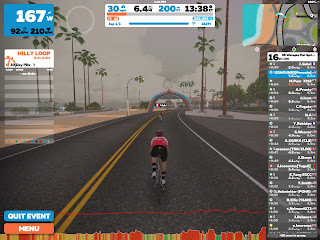

Comments
Post a Comment